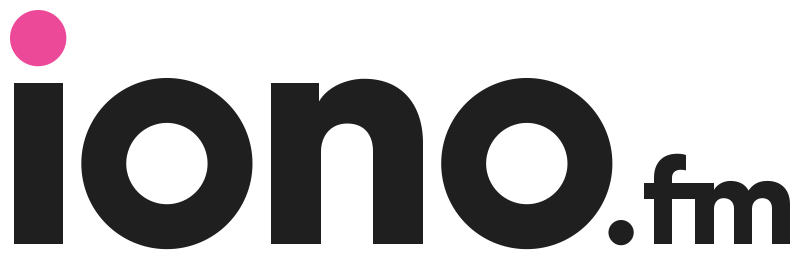- Print
- DarkLight
- PDF
How to use your iono.fm playlist
You can listen to episodes individually on our site, but to get the most from our platform you can build a playlist and start following it.
Think of it as building your own radio station of all the podcast shows available on our site - with you deciding where and when to listen to it.
How to follow a channel of content
One every channel page, you can use the "Subscribe" button
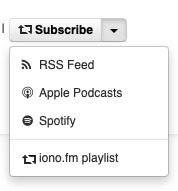
If you are logged in as a user on our website, the drop-down option on button will provide a "iono.fm playlist" option.
Clicking on the main button will expose a list of all subscribe options for the channel. Logged in users will also see an extra section:

Once you are subscribed to a channel this button will be green:
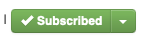
You can also use this button to unsubscribe.
How to view and manage your playlist
The "Playlist" section under you profile shows all content you are subscribed to.
From here you can:
- Unsubscribe from any channel
- Listen to the latest episode of a channel
- Open your playlist in a web player
- Get access to your unique RSS playlist feed URL
- Enable receiving your playlist via email
How episodes are delivered
Depending on the type of channel you are following episode will be delivered differently:
News and Podcasts: always provides you with the latest episode that is available. When you mark it as done, no episode will be displayed until a newer one becomes available on the channel.
Books, Series and Events: these channels are meant to be listened from start to finish. The player will provide you with the first episode, and only provide the next one when you mark it as done.